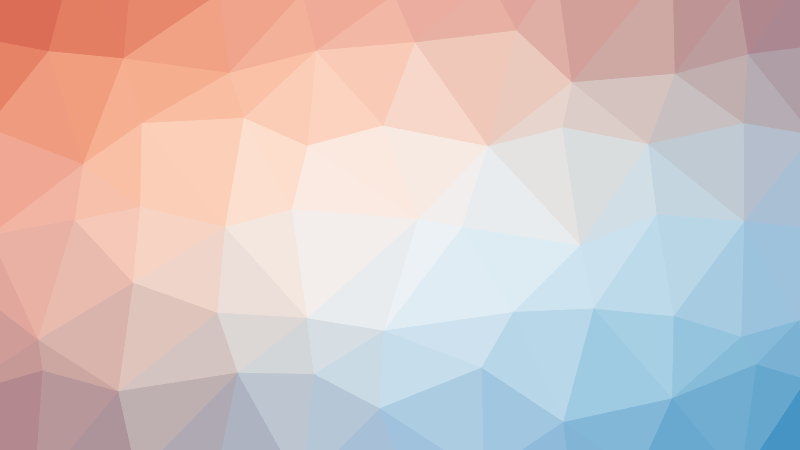- Getting Started with Node.js: An Introduction for Beginners
- Demystifying ECMAScript: Unveiling the Roots of JavaScript
- Unraveling the Mysteries of Chrome’s V8 Engine
- Unraveling the Dynamics of JavaScript Runtime
- Unveiling the Essence of Node.js: More than Just Code
- Getting Started with Node.js: Your First Steps in the World of JavaScript Beyond Browsers
- Navigating the Differences: Browser JavaScript vs Node.js
- Unveiling the World of Node.js Modules
- Mastering Local Modules in Node.js
- Unveiling the Power of Module Exports in Node.js
- Navigating Module Scope in Node.js
- Unveiling the Node.js Module Wrapper
- Decoding Node.js Module Caching: Unraveling the Wrapper
- Navigating Node.js Module Interactions: Unveiling Import-Export Patterns
- Demystifying module.exports vs. exports in Node.js Modules
- Mastering Node.js: Importing JSON and Watch Mode Unveiled
- Exploring the Core: A Dive into Node.js Built-in Modules
- Mastering Paths in Node.js: A Guide to the Path Module
- A Deep Dive into the Events Module
- Elevating Node.js Development: Extending EventEmitter
- Decoding the Digital Tapestry: Unraveling Character Sets and Encoding in Node.js
- Mastering the Art of File Handling with Node.js FS Module
- Unleashing the Power of Promises: Exploring Node.js FS Promises Module
- Unveiling the Power of Streams in Node.js: A Deep Dive
- Mastering Stream Efficiency with Pipes in Node.js
- Unveiling the Power of Node.js HTTP Module
- Mastering Node.js: Crafting Your First Server
- Crafting Dynamic Responses: Serving JSON with Node.js
- Elevating Your Node.js Server: Unleashing the Power of HTML Responses
- Unlocking Dynamism: Mastering HTML Templates in Node.js
- Mastering Navigation: A Guide to HTTP Routing in Node.js
- Elevating Node.js: The Power of Web Frameworks
- Demystifying libuv: The Powerhouse Behind Node.js Asynchrony
- Demystifying npm in Node.js: Unleashing the Power of Packages
- Decoding package.json in Node.js: Unveiling the Blueprint of Projects
In the realm of Node.js, understanding how to navigate and manipulate file paths is a crucial skill. In the previous installment, we delved into the realm of built-in modules, and now, it’s time to shed light on our first companion in this journey: the path module.
Unveiling the Power of the Path Module
The path module is a Swiss Army knife for working with files and directory paths in Node.js. It offers a suite of utilities, making path-related operations seamless and efficient. Let’s embark on a journey to comprehend the intricacies of this indispensable module.
Importing the Path Module
As with any built-in module, the first step is to import it into your script. In Node.js, this is accomplished using the require function. Here’s a quick snippet demonstrating how to import the path module:
const path = require('path');Notice the ‘node:’ prefix before ‘path,’ indicating that it’s a built-in module. While it’s optional, using the prefix clarifies that we’re dealing with a core module.
Exploring Basic Path Properties
Before we dive into the plethora of methods provided by the path module, let’s familiarize ourselves with two essential properties: __filename and __dirname. These built-in variables represent the full path to the current file and the directory where the current file is located, respectively.
console.log(__filename);
console.log(__dirname);Executing this code will output the full path to the current file (__filename) and the directory containing the file (__dirname).
Core Methods of the Path Module
The path module boasts a rich set of methods, but let’s focus on seven frequently used ones:
- basename: Returns the last portion of a path.
console.log(path.basename(__filename));
console.log(path.basename(__dirname));- extname: Retains the extension of the path.
console.log(path.extname(__filename));
console.log(path.extname(__dirname)); // Empty string as directories have no extension- parse: Returns an object representing significant elements of the path.
console.log(path.parse(__filename));- format: Returns a path string given a path object.
console.log(path.format(path.parse(__filename)));- isAbsolute: Determines whether a path is absolute.
console.log(path.isAbsolute(__filename)); // true
console.log(path.isAbsolute('./data.json')); // false- join: Joins path segments together, normalizing the resulting path.
console.log(path.join('folder1', 'folder2', 'index.html'));- resolve: Resolves a sequence of paths or path segments into an absolute path.
console.log(path.resolve('/users', 'folder1', 'folder2', 'index.html'));Making Sense of join and resolve
The join method concatenates path segments, using the platform-specific separator as a delimiter, and normalizes the resulting path. It’s handy for constructing paths in a platform-agnostic way.
On the other hand, the resolve method turns a sequence of paths or path segments into an absolute path. The behavior varies based on the provided arguments, as explained in the examples.
Conclusion
The path module in Node.js is a versatile tool that simplifies working with file and directory paths. Armed with the knowledge of its methods, you’re better equipped to handle path-related operations in your Node.js applications.
In our next adventure, we’ll continue to unravel the mysteries of Node.js built-in modules.