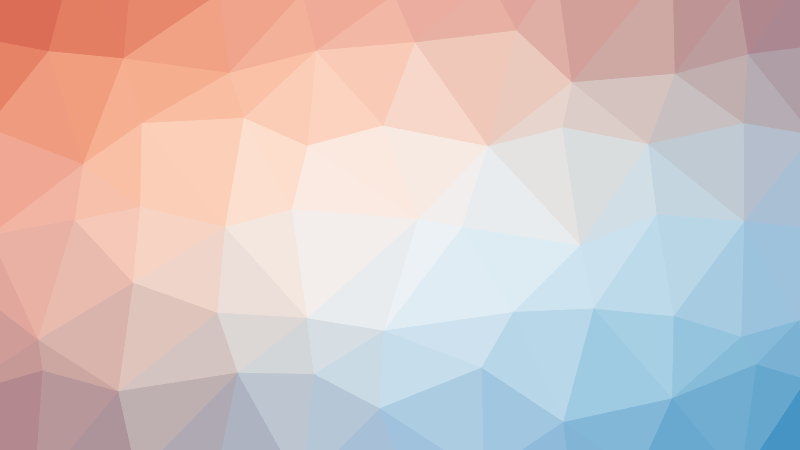- Getting Started with Node.js: An Introduction for Beginners
- Demystifying ECMAScript: Unveiling the Roots of JavaScript
- Unraveling the Mysteries of Chrome’s V8 Engine
- Unraveling the Dynamics of JavaScript Runtime
- Unveiling the Essence of Node.js: More than Just Code
- Getting Started with Node.js: Your First Steps in the World of JavaScript Beyond Browsers
- Navigating the Differences: Browser JavaScript vs Node.js
- Unveiling the World of Node.js Modules
- Mastering Local Modules in Node.js
- Unveiling the Power of Module Exports in Node.js
- Navigating Module Scope in Node.js
- Unveiling the Node.js Module Wrapper
- Decoding Node.js Module Caching: Unraveling the Wrapper
- Navigating Node.js Module Interactions: Unveiling Import-Export Patterns
- Demystifying module.exports vs. exports in Node.js Modules
- Mastering Node.js: Importing JSON and Watch Mode Unveiled
- Exploring the Core: A Dive into Node.js Built-in Modules
- Mastering Paths in Node.js: A Guide to the Path Module
- A Deep Dive into the Events Module
- Elevating Node.js Development: Extending EventEmitter
- Decoding the Digital Tapestry: Unraveling Character Sets and Encoding in Node.js
- Mastering the Art of File Handling with Node.js FS Module
- Unleashing the Power of Promises: Exploring Node.js FS Promises Module
- Unveiling the Power of Streams in Node.js: A Deep Dive
- Mastering Stream Efficiency with Pipes in Node.js
- Unveiling the Power of Node.js HTTP Module
- Mastering Node.js: Crafting Your First Server
- Crafting Dynamic Responses: Serving JSON with Node.js
- Elevating Your Node.js Server: Unleashing the Power of HTML Responses
- Unlocking Dynamism: Mastering HTML Templates in Node.js
- Mastering Navigation: A Guide to HTTP Routing in Node.js
- Elevating Node.js: The Power of Web Frameworks
- Demystifying libuv: The Powerhouse Behind Node.js Asynchrony
- Demystifying npm in Node.js: Unleashing the Power of Packages
- Decoding package.json in Node.js: Unveiling the Blueprint of Projects
Before we dive into the rich landscape of Node.js development, let’s take our first steps by setting up our development environment and writing a simple “Hello, World!” program. If you’re new to Node.js, fear not – we’ll guide you through the process.
What is Node.js?
Node.js, often referred to simply as Node, is a JavaScript runtime environment that enables the execution of JavaScript code outside of web browsers. It’s open-source, cross-platform, and empowers developers to build server-side applications, command-line tools, and more using JavaScript.
Setting Up Your Development Environment
Let’s start by preparing our development environment. Follow these steps to ensure you have everything you need:
1. Install a Code Editor
Choose a code editor of your preference. In this guide, we’ll use Visual Studio Code (VS Code). You can download it from code.visualstudio.com.
2. Install Node.js
Head over to nodejs.org and download the latest version of Node.js (at the time of writing, it’s version 21.5.0). Install Node.js by following the default settings.
3. Verify Installation
Open Visual Studio Code in a folder of your choice. Access the integrated terminal by going to View > Terminal or using the shortcut Ctrl + backtick. Run the command node -v to check the installed Node.js version. If successful, you should see the version number; otherwise, try reinstalling Node.js.
Executing JavaScript Code with Node.js
Now that our environment is set up let’s explore two methods of executing JavaScript code with Node.js.
Method 1: Node REPL (Read-Evaluate-Print Loop)
- In the terminal, type
clearand pressEnterto clear the contents. - Type
nodeand pressEnterto start an interactive shell. - Experiment with JavaScript expressions like
console.log("hello world")and see the results.
Method 2: Executing Code from a File
- Create a new file in your chosen folder, e.g.,
index.js. - Inside the file, write
console.log("hello from kolakachi.com"). - Save the file and run
node index.jsin the terminal. - You should see the output, “hello from kolakachi.com,” indicating that your JavaScript code has been successfully executed.
Congratulations! You’ve just executed your first piece of JavaScript code outside the browser, thanks to Node.js.
What’s Next?
With your environment set up and the basics covered, you’re now ready to explore the expansive capabilities of Node.js. In the upcoming articles, we’ll delve deeper into building applications, understanding the Node.js ecosystem, and harnessing the power of JavaScript on the server-side.
Thank you for joining us on this journey. If you found this helpful, consider dropping a comment, and we’ll see you in the next installment as we continue our exploration of Node.js!