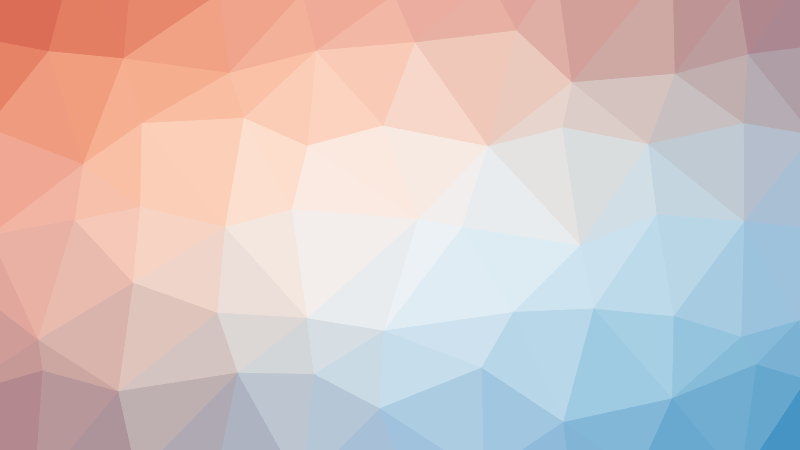- Getting Started with Node.js: An Introduction for Beginners
- Demystifying ECMAScript: Unveiling the Roots of JavaScript
- Unraveling the Mysteries of Chrome’s V8 Engine
- Unraveling the Dynamics of JavaScript Runtime
- Unveiling the Essence of Node.js: More than Just Code
- Getting Started with Node.js: Your First Steps in the World of JavaScript Beyond Browsers
- Navigating the Differences: Browser JavaScript vs Node.js
- Unveiling the World of Node.js Modules
- Mastering Local Modules in Node.js
- Unveiling the Power of Module Exports in Node.js
- Navigating Module Scope in Node.js
- Unveiling the Node.js Module Wrapper
- Decoding Node.js Module Caching: Unraveling the Wrapper
- Navigating Node.js Module Interactions: Unveiling Import-Export Patterns
- Demystifying module.exports vs. exports in Node.js Modules
- Mastering Node.js: Importing JSON and Watch Mode Unveiled
- Exploring the Core: A Dive into Node.js Built-in Modules
- Mastering Paths in Node.js: A Guide to the Path Module
- A Deep Dive into the Events Module
- Elevating Node.js Development: Extending EventEmitter
- Decoding the Digital Tapestry: Unraveling Character Sets and Encoding in Node.js
- Mastering the Art of File Handling with Node.js FS Module
- Unleashing the Power of Promises: Exploring Node.js FS Promises Module
- Unveiling the Power of Streams in Node.js: A Deep Dive
- Mastering Stream Efficiency with Pipes in Node.js
- Unveiling the Power of Node.js HTTP Module
- Mastering Node.js: Crafting Your First Server
- Crafting Dynamic Responses: Serving JSON with Node.js
- Elevating Your Node.js Server: Unleashing the Power of HTML Responses
- Unlocking Dynamism: Mastering HTML Templates in Node.js
- Mastering Navigation: A Guide to HTTP Routing in Node.js
- Elevating Node.js: The Power of Web Frameworks
- Demystifying libuv: The Powerhouse Behind Node.js Asynchrony
- Demystifying npm in Node.js: Unleashing the Power of Packages
- Decoding package.json in Node.js: Unveiling the Blueprint of Projects
Welcome back, fellow Node.js enthusiasts! In our previous exploration, we delved into the significance of npm and why it’s a crucial companion in the Node.js ecosystem. Now, let’s turn our attention to the cornerstone of npm — the package.json file.
Understanding package.json: The Blueprint of Your Project
At the heart of npm’s functionality lies the package.json file, serving as the configuration file that orchestrates various aspects of your Node.js project. Let’s unravel the layers of this essential file and comprehend why it plays a pivotal role in the Node.js development landscape.
**1. package.json Basics:
The package.json file is a JSON (JavaScript Object Notation) file that typically resides in the root directory of your project. It houses metadata relevant to your package and is integral to how npm interacts with and executes your project.
2. Why package.json Matters:
But why is this file so crucial? Think of it as the guiding document that informs npm about the specifics of your project. It’s akin to the blueprint of a building, detailing crucial information about its structure, dependencies, and how it should be handled.
3. Mandatory Fields:
While package.json can have numerous fields, two are mandatory:
- name:
- Defines the name of your package.
- Must be lowercase, a single word, and may contain hyphens or underscores.
- Example: “greet-code-evolution”
- version:
- Follows the semantic versioning (semver) guidelines (major.minor.patch).
- Example: “1.0.0”
4. Additional Fields:
- description:
- Provides a brief description of your project.
- Used for searching and describing packages in the npm registry.
- Example: “Code Evolution Greeting Package”
- keywords:
- An array of strings representing keywords associated with your project.
- Indexed by the npm registry for efficient searches.
- Example: [“code evolution”, “greet”]
- main:
- Specifies the entry point of your project.
- In our case, it’s “index.js.”
5. npm Init:
Creating a package.json file can be done manually, but npm simplifies the process with the npm init command. This interactive command-line utility guides you through setting up your package.json file, prompting you for essential details.
6. Streamlining with npm init --yes:
For those who prefer defaults, npm init --yes generates a package.json file with default values, sparing you from manual inputs. It’s a quick and efficient way to kickstart your project configuration.
Next Steps: Embracing npm’s Power
Now that we’ve laid the groundwork with package.json, we’re ready to explore further aspects of npm. In the upcoming post, we’ll learn how to install packages from the npm registry into our Node.js project. It’s a crucial step in leveraging the vast npm ecosystem for our development needs.
Join me in the next segment as we navigate the npm terrain together. Understanding package.json is just the beginning of our journey into mastering Node.js and npm.